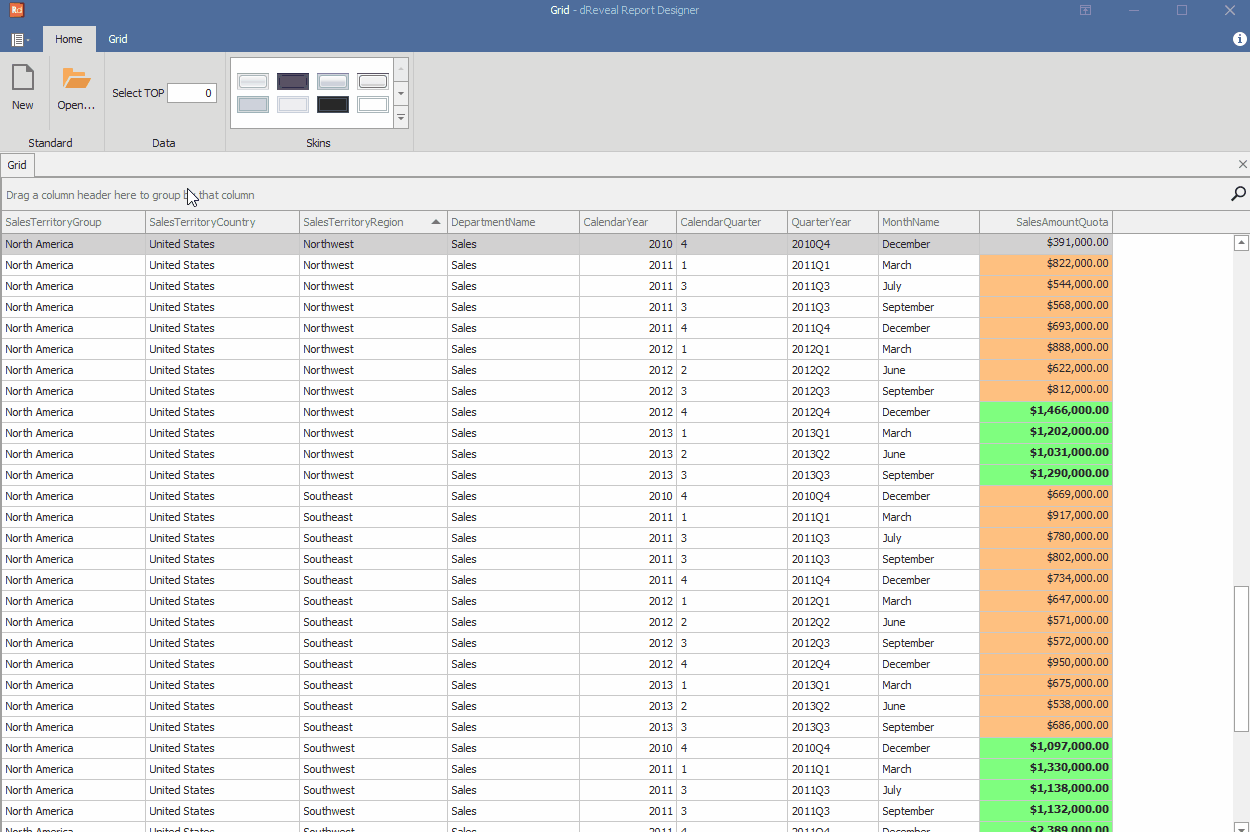SQL Query and Select TOP
Grid Designer provides the user with the options 'Query' and 'Select TOP' to be used when needed. Next, we will detail the benefits of these options in the report for the user.
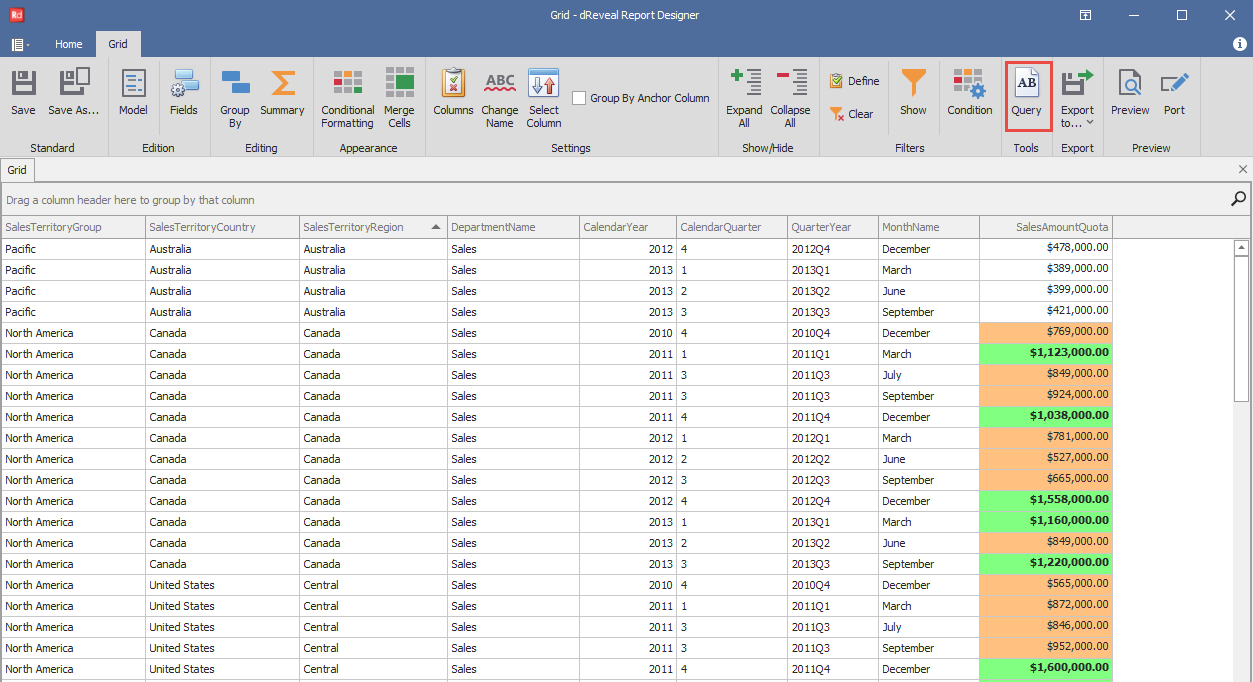
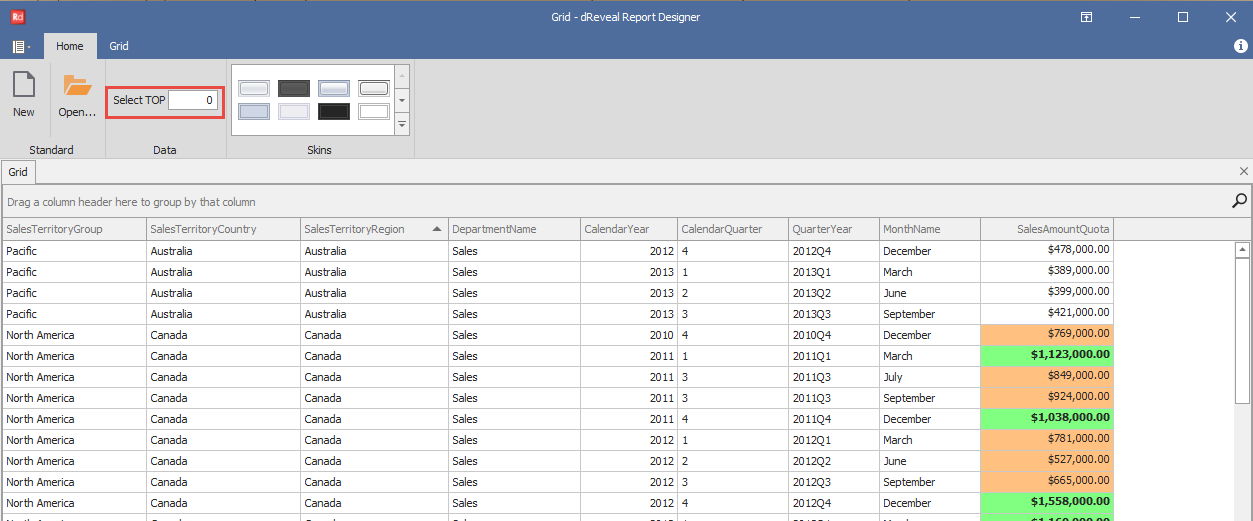
SQL Query
For users with advanced SQL skills, the 'Query' option is available. It reveals the SQL statement that the dR View is going to execute against the data source. Please note that this feature is only applicable to SQL connections.
Steps to View the Query:
- Open Grid Designer.
- Create a new report or open an existing one.
- Click on the "Query" icon.
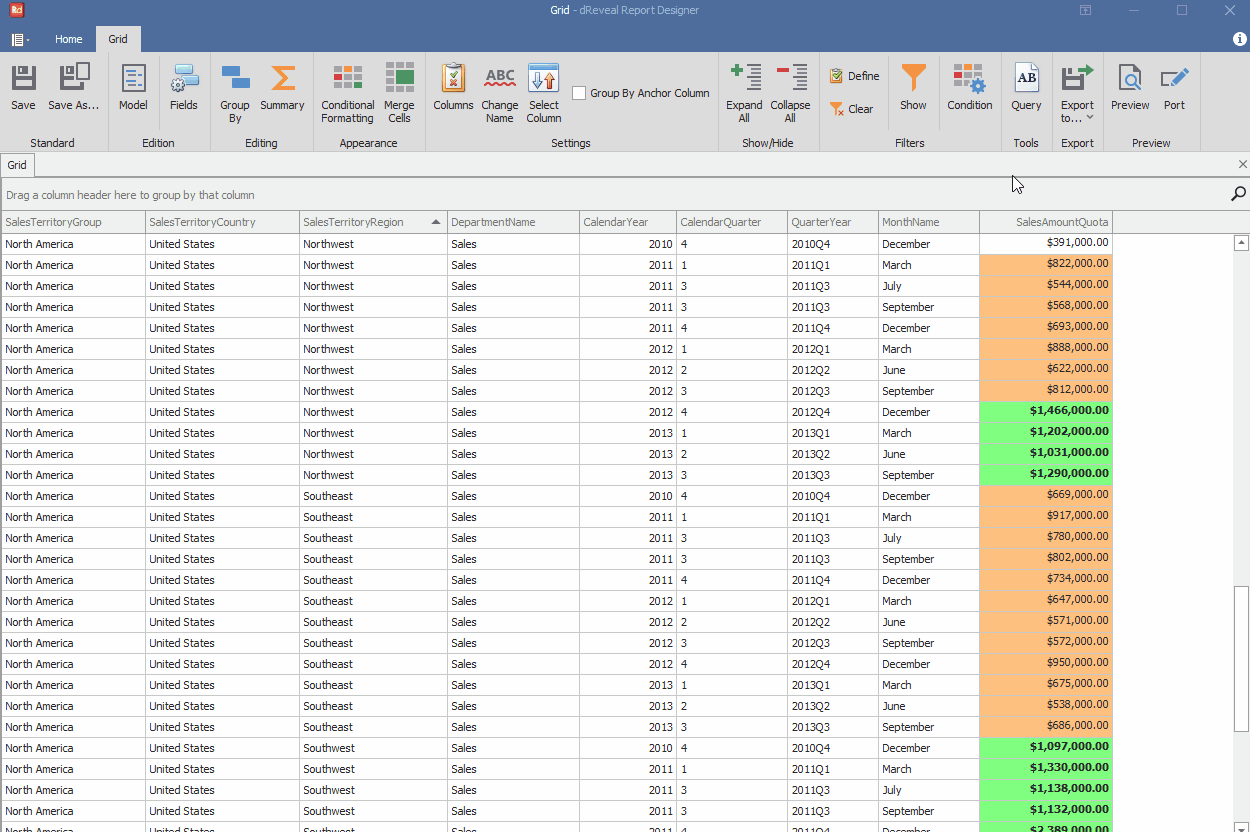
Select TOP
The option 'Select TOP' applies when it is not necessary to visualize all the data in Grid Designer. Keep in mind that using 'Select TOP 0' can retrieve all available data. Always check your selection to avoid unnecessary data retrieval.
Steps to Apply the Select TOP:
- Open Grid Designer.
- Create a new report or open an existing one.
- Click on the "Home" tab.
- Click on the "Select TOP" icon.